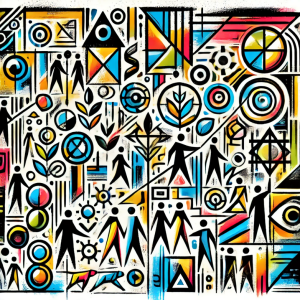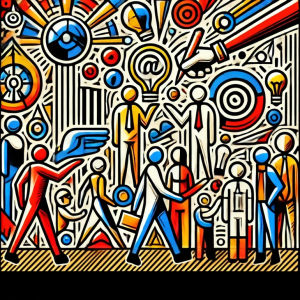WordPress, with its vast library of plugins accessible through the Ploogins engine, offers unprecedented flexibility and functionality. However, the installation and activation of these plugins can sometimes bring unexpected challenges.
In this article, we delve into effective strategies and provide detailed solutions to overcome common issues, ensuring that extending your website’s capabilities is a smooth and stress-free process.
Contents
Problem 1: failures in plugin installation
Incorrect file permissions:
- What’s happened?
Web servers require specific permission configurations to manage files. Incorrect permissions can prevent the installation of new plugins.
- How can you fix it?
Check and adjust the permissions of your directories and files according to WordPress’s recommended practices.
PHP limitations:
- What’s happened?
PHP configurations like max_execution_time and memory_limit can slow down or block the installation of plugins.
- How can you fix it?
Increase the limits in your php.ini, .htaccess, or wp-config.php file, but be mindful of security and performance implications.
Problem 2: conflicts between plugins
Incompatibility among plugins:
- What’s happened?
Some plugins may not function well together, causing issues ranging from performance to critical site failures.
- How can you fix it?
Deactivate all plugins and activate them one by one to identify the culprit. Once identified, look for an alternative or contact the developers for a solution.
Conflicts with themes:
- What’s happened?
Sometimes, plugins and themes can conflict, especially if they use similar scripts or one is outdated.
- How can you fix it?
Test the plugin with a default WordPress theme (such as Twenty Twenty-One). If it works, the problem may lie in the theme you are using.
Problem 3: performance issues after installing plugins
Excessive use of resources:
- What’s happened?
Some plugins are known for consuming a significant amount of resources, which can slow down your site.
- How can you fix it?
Use performance monitoring tools to identify problematic plugins. Consider optimizing your server or looking for lighter alternatives.
Loading of unnecessary scripts:
- What’s happened?
Plugins can load scripts and styles on all pages, even when not needed.
- How can you fix it?
Use optimization plugins or custom code to ensure scripts and styles only load where necessary.
Outdated or abandoned plugins:
- What’s happened?
Plugins that do not receive regular updates can become security vulnerabilities.
- How can you fix it?
Keep all your plugins updated and consider removing those that have been abandoned or are not regularly updated.
Installation of plugins from unreliable sources:
- What’s happened?
Plugins obtained from unofficial sources may contain malicious code.
- How can you fix it?
Always download plugins from reliable sources such as the official WordPress repository or recognized developer sites.
Installing and activating plugins in WordPress should be a task that adds value and functionality to your site without compromising its integrity or performance. By facing common problems with a methodical approach and being equipped with the right strategies, you can ensure that your site fully benefits from the extensive capabilities that plugins offer.
Remember, a well-maintained and carefully configured website is not only a pleasure to visit but also a reflection of the competence and care you put into your digital presence.